要增加时间戳,首先要获取当前时间,北京时间要用GMT时间加八小时得到(这里是创建Note时获取的时间) 原程序已经在数据库SQLite定义好了时间变量,所以可以把获取到的时间赋值给时间变量 时间戳是显示在每条Note的下面,所以在noteslist_item.xml添加一个用于显示时间戳的TextView 接着在它的java文件NoteList.java中关于显示Note的函数里加上时间的显示 注意,还要在NoteEditor.java里也添加获取时间的功能(这里是编辑Note时获取的时间),不然无法正确显示编辑Note后的时间 先在顶部的菜单栏中添加查找的图标,这里用的是Android Studio自带图标库里的ic_menu_search 再新建一个Activity——NoteSearch,用于查找功能的布局和功能实现 接着在菜单栏java文件的switch选择中,添加查找功能的case 然后在NoteSearch.java里完成查找功能的实现 剩下的显示功能,用原来NoteList的显示代码即可完成 onCreate也基本沿用了原来NoteList.java的实现代码
一、NoteList中显示条目增加时间戳显示
过程及重要代码
Date date = new Date(now); SimpleDateFormat format = new SimpleDateFormat("yyyy/MM/dd HH:mm:ss"); format.setTimeZone(TimeZone.getTimeZone("GMT+08:00")); String formatDate = format.format(date);

if (values.containsKey(NotePad.Notes.COLUMN_NAME_CREATE_DATE) == false) { values.put(NotePad.Notes.COLUMN_NAME_CREATE_DATE, formatDate); } if (values.containsKey(NotePad.Notes.COLUMN_NAME_MODIFICATION_DATE) == false) { values.put(NotePad.Notes.COLUMN_NAME_MODIFICATION_DATE, formatDate); } <TextView android:id="@+id/text1_date" android:layout_width="match_parent" android:layout_height="match_parent" android:textSize="17dp" android:paddingLeft="5dip" /> private static final String[] PROJECTION = new String[] { NotePad.Notes._ID, // 0 NotePad.Notes.COLUMN_NAME_TITLE, // 1 NotePad.Notes.COLUMN_NAME_MODIFICATION_DATE //日期 }; private static final int COLUMN_INDEX_TITLE = 1; @Override protected void onCreate(Bundle savedInstanceState) { super.onCreate(savedInstanceState); setDefaultKeyMode(DEFAULT_KEYS_SHORTCUT); Intent intent = getIntent(); if (intent.getData() == null) { intent.setData(NotePad.Notes.CONTENT_URI); } getListView().setOnCreateContextMenuListener(this); Cursor cursor = managedQuery( getIntent().getData(), // Use the default content URI for the provider. PROJECTION, // Return the note ID and title for each note. null, // No where clause, return all records. null, // No where clause, therefore no where column values. NotePad.Notes.DEFAULT_SORT_ORDER // Use the default sort order. ); String[] dataColumns = { NotePad.Notes.COLUMN_NAME_TITLE, NotePad.Notes.COLUMN_NAME_MODIFICATION_DATE } ; int[] viewIDs = { android.R.id.text1, R.id.text1_date }; SimpleCursorAdapter adapter = new SimpleCursorAdapter( this, // The Context for the ListView R.layout.noteslist_item, // Points to the XML for a list item cursor, // The cursor to get items from dataColumns, viewIDs ); setListAdapter(adapter); }

效果截图

二、添加笔记查询功能(根据标题查询)
过程及重要代码

代码: <item android:id="@+id/menu_search" android:icon="@android:drawable/ic_menu_search" android:title="Search" app:showAsAction="always" />
布局样式:
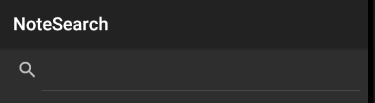
代码: <?xml version="1.0" encoding="utf-8"?> <LinearLayout xmlns:android="https://schemas.android.com/apk/res/android" android:layout_width="match_parent" android:layout_height="match_parent" android:orientation="vertical"> <SearchView android:id="@+id/search_view" android:layout_width="match_parent" android:layout_height="wrap_content" android:iconifiedByDefault="false" /> <ListView android:id="@+id/list_view" android:layout_width="match_parent" android:layout_height="wrap_content" /> </LinearLayout> case R.id.menu_search: /* 查找功能 */ Intent intent = new Intent(this, NoteSearch.class); this.startActivity(intent); return true;
原理:在用Cursor获取数据库的数据时,添加SearchView里的查找条件selection public boolean onQueryTextChange(String string) { String selection1 = NotePad.Notes.COLUMN_NAME_TITLE+" like ? or "+NotePad.Notes.COLUMN_NAME_NOTE+" like ?"; String[] selection2 = {"%"+string+"%","%"+string+"%"}; Cursor cursor = sqLiteDatabase.query( NotePad.Notes.TABLE_NAME, PROJECTION, // The columns to return from the query selection1, // The columns for the where clause selection2, // The values for the where clause null, // don't group the rows null, // don't filter by row groups NotePad.Notes.DEFAULT_SORT_ORDER // The sort order ); // The names of the cursor columns to display in the view, initialized to the title column String[] dataColumns = { NotePad.Notes.COLUMN_NAME_TITLE, NotePad.Notes.COLUMN_NAME_MODIFICATION_DATE } ; // The view IDs that will display the cursor columns, initialized to the TextView in // noteslist_item.xml int[] viewIDs = { android.R.id.text1, R.id.text1_date }; // Creates the backing adapter for the ListView. SimpleCursorAdapter adapter = new SimpleCursorAdapter( this, // The Context for the ListView R.layout.noteslist_item, // Points to the XML for a list item cursor, // The cursor to get items from dataColumns, viewIDs ); // Sets the ListView's adapter to be the cursor adapter that was just created. listView.setAdapter(adapter); return true; } ListView listView; SQLiteDatabase sqLiteDatabase; /** * The columns needed by the cursor adapter */ private static final String[] PROJECTION = new String[]{ NotePad.Notes._ID, // 0 NotePad.Notes.COLUMN_NAME_TITLE, // 1 NotePad.Notes.COLUMN_NAME_MODIFICATION_DATE//时间 }; @Override protected void onCreate(Bundle savedInstanceState) { super.onCreate(savedInstanceState); setContentView(R.layout.note_search); SearchView searchView = findViewById(R.id.search_view); Intent intent = getIntent(); if (intent.getData() == null) { intent.setData(NotePad.Notes.CONTENT_URI); } listView = findViewById(R.id.list_view); sqLiteDatabase = new NotePadProvider.DatabaseHelper(this).getReadableDatabase(); searchView.setOnQueryTextListener(this); } 效果截图


本网页所有视频内容由 imoviebox边看边下-网页视频下载, iurlBox网页地址收藏管理器 下载并得到。
ImovieBox网页视频下载器 下载地址: ImovieBox网页视频下载器-最新版本下载
本文章由: imapbox邮箱云存储,邮箱网盘,ImageBox 图片批量下载器,网页图片批量下载专家,网页图片批量下载器,获取到文章图片,imoviebox网页视频批量下载器,下载视频内容,为您提供.
阅读和此文章类似的: 全球云计算
 官方软件产品操作指南 (170)
官方软件产品操作指南 (170)