VScode只是一个编辑器,并不自带C编译器,所以需要 除此之外然后需要配置三个文件。 launch.json配置文件 tasks.json 运行C程序,VScode的终端推荐使用默认的powershell,使用git bash会报错找不到c的文件,因此不能在vscode的终端显示。之前使用git bash只能在命令行使用手打命令运行,不知道是不是我配置的关系,更换成powershell就可以运行在终端。
VScode运行C程序的所需配置
下载mingw
下载安装版本或者压缩文件,解压缩后,配置系统的环境变量。
path中添加mingw/bin的路径
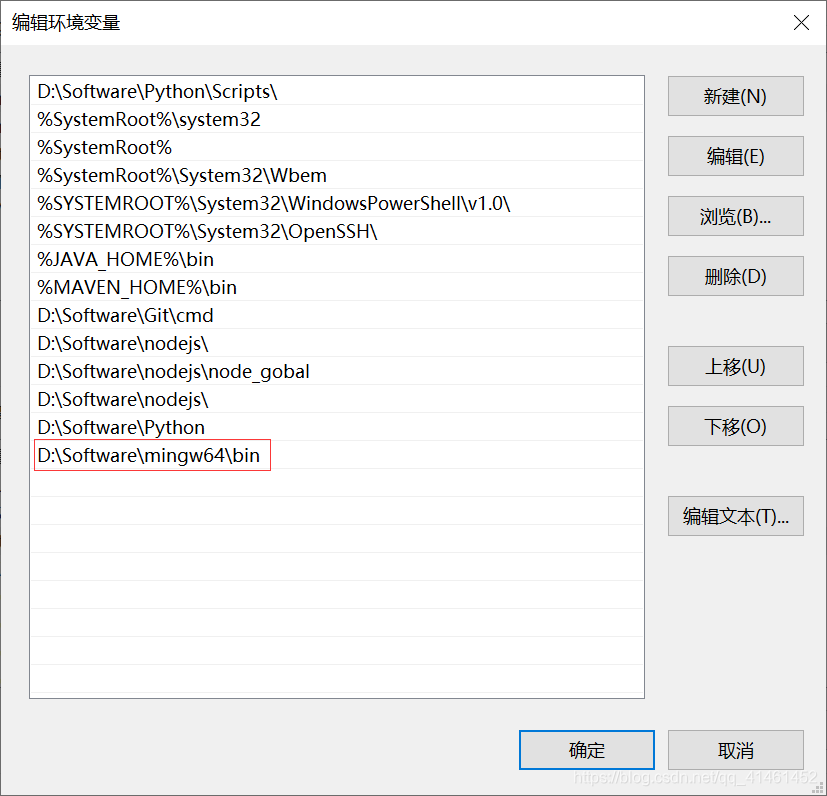
新建include变量,添加mingw/include的路径
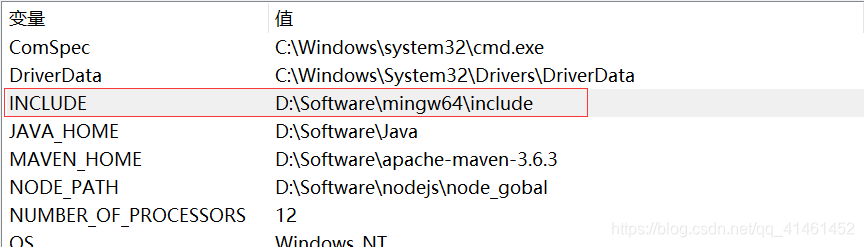
打开VScode安装c/c++插件和code runner插件
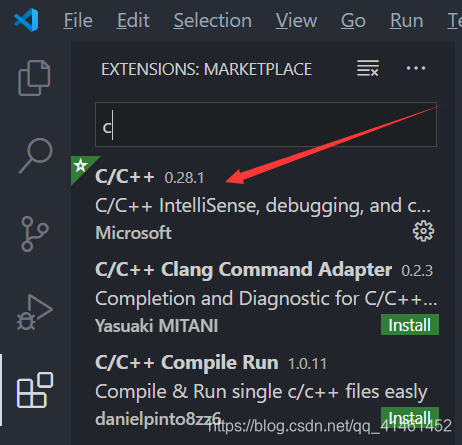
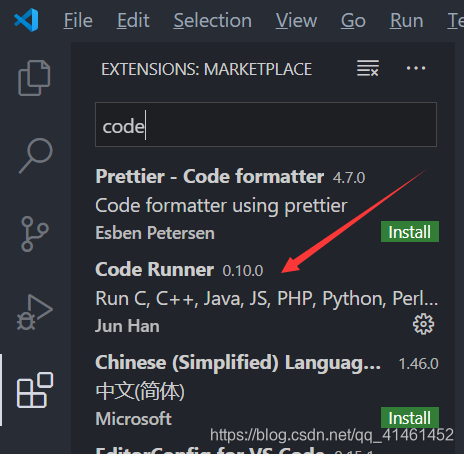
code runner用来一键编译运行C程序。
c_cpp_properties.json
launch.json
tasks.json
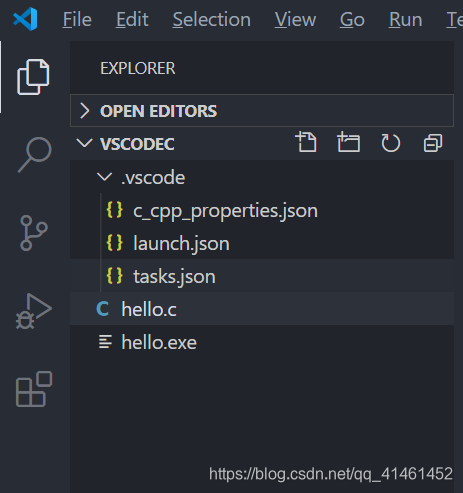
c_cpp_properties.json配置
当鼠标放在include头文件时候会出现一个灯泡,点击选择创建c_cpp_properties.json。
文件中的name选项是根据自己setting.json中的设定选择的。{ "configurations": [ { "name": "Mac", "includePath": [ "/usr/include", "/usr/local/include", "${workspaceRoot}" ], "defines": [], "intelliSenseMode": "clang-x64", "browse": { "path": [ "/usr/include", "/usr/local/include", "${workspaceRoot}" ], "limitSymbolsToIncludedHeaders": true, "databaseFilename": "" }, "macFrameworkPath": [ "/System/Library/Frameworks", "/Library/Frameworks" ], "compilerPath": "D:\Software\mingw64\bin\gcc.exe", "cStandard": "c11", "cppStandard": "gnu++14" }, { "name": "Linux", "includePath": [ "/usr/include", "/usr/local/include", "${workspaceRoot}" ], "defines": [], "intelliSenseMode": "clang-x64", "browse": { "path": [ "/usr/include", "/usr/local/include", "${workspaceRoot}" ], "limitSymbolsToIncludedHeaders": true, "databaseFilename": "" }, "compilerPath": "D:\Software\mingw64\bin\gcc.exe", "cStandard": "c11", "cppStandard": "gnu++14" }, { "name": "Win32", "includePath": [ //电脑中安装的路径 "D:/Software/mingw64/include", "${workspaceRoot}" ], "defines": [ "_DEBUG", "UNICODE" ], "intelliSenseMode": "gcc-x64", "browse": { "path": [ //电脑中安装的路径 "D:/Software/mingw64/include", "${workspaceRoot}" ], "limitSymbolsToIncludedHeaders": true, "databaseFilename": "" }, //电脑中安装的路径 "compilerPath": "D:\Software\mingw64\bin\gcc.exe", "cStandard": "c11", "cppStandard": "gnu++14" } ], "version": 4 }
点击左侧调试按钮可以生成该文件,
targetArchitecture根据自己所需的构架来更改,miDebuggerPath需要按照自己电脑中Mingw-w64的安装目录来更改。{ // 使用 IntelliSense 了解相关属性。 // 悬停以查看现有属性的描述。 // 欲了解更多信息,请访问: https://go.microsoft.com/fwlink/?linkid=830387 "version": "0.2.0", "configurations": [ { "name": "(gdb)c_launch", "type": "cppdbg", "request": "launch", "targetArchitecture": "x64", "program": "${workspaceFolder}/${fileBasenameNoExtension}.exe", //替换电脑中的路径 "miDebuggerPath": "D:/Software/mingw64/bin/gdb.exe", "MIMode": "gdb", "args": [], "stopAtEntry": false, "cwd": "${workspaceRoot}", "environment": [], "internalConsoleOptions": "openOnFirstSessionStart", "externalConsole": true, "preLaunchTask": "gcc" } ] }
快捷键ctrl+shift+p会出现状态栏提示,输入tasks,选择用模板生成文件,然后替换就可以{ // See https://go.microsoft.com/fwlink/?LinkId=733558 // for the documentation about the tasks.json format "version": "2.0.0", "command": "gcc", "args": ["-Wall", "-g", "${file}", "-o", "${fileBasenameNoExtension}.exe"], "echoCommand": true, "problemMatcher": { "owner": "cpp", "fileLocation": ["relative", "${workspaceFolder}"], "pattern": { "regexp": "^(.*):(\d+):(\d+):\s+(warning|error):\s+(.*)$", "file": 1, "line": 2, "column": 3, "severity": 4, "message": 5 } } }
本网页所有视频内容由 imoviebox边看边下-网页视频下载, iurlBox网页地址收藏管理器 下载并得到。
ImovieBox网页视频下载器 下载地址: ImovieBox网页视频下载器-最新版本下载
本文章由: imapbox邮箱云存储,邮箱网盘,ImageBox 图片批量下载器,网页图片批量下载专家,网页图片批量下载器,获取到文章图片,imoviebox网页视频批量下载器,下载视频内容,为您提供.
阅读和此文章类似的: 全球云计算
 官方软件产品操作指南 (170)
官方软件产品操作指南 (170)